How to add leaderboards
A leaderboard allows you to compare one or more websites against each other, displaying specific results that you select.
For example, this simple leaderboard shows scores for content, SEO and accessibility, and sorts websites with the highest accessibility score first:
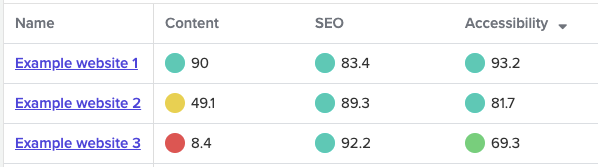
How to add a leaderboard
You need to be an account owner to create a leaderboard.
Click on the leaderboard icon in your sidebar, which looks like a trophy:
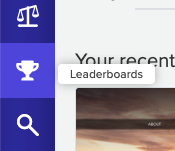
Click the Add leaderboard button in the top right corner.
You will be prompted to provide a name for the leaderboard, and optionally explain what it is for. This description, if specified, will appear at the top of the leaderboard and will be visible to all users.
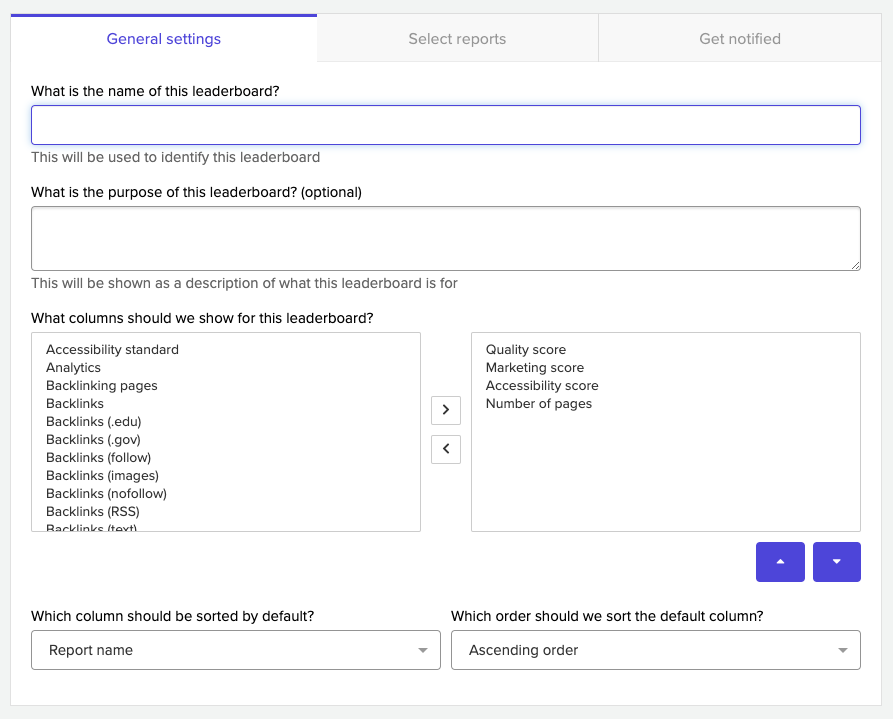
You must select the columns you want the leaderboard to include. Scroll through columns in the panel on the left, click on a column you want, and then click the right-arrow button to copy that column to the right-hand side. You can also re-order columns by selecting them on the right and using the up and down arrow buttons to move the column up or down.
We highly recommend you choose how you want the leaderboard to be sorted. You can choose any column to sort by, including a column which isn’t shown in your leaderboard, and you can choose to sort it in ascending or descending order.
When you are done, click Next to continue. You will now be prompted to select the websites you want to appear in this leaderboard. Do this in the same way that you selected columns on the previous screen:
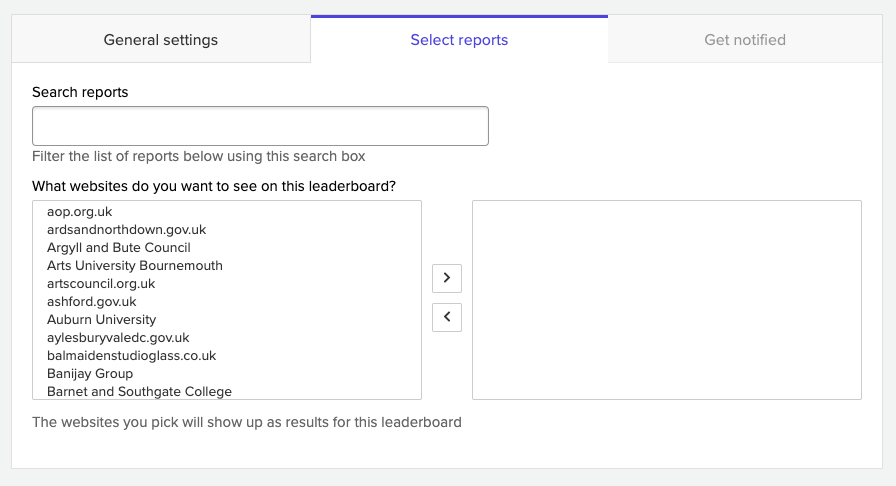
Click Next to continue. Finally you will be asked if you would like to have your leaderboard emailed to people on a regular schedule.
We recommend you select monthly. As long as you don’t select never, you can now enter a list of email addresses into the box provided, with one email address on each line. These addresses will be emailed on the schedule you selected.
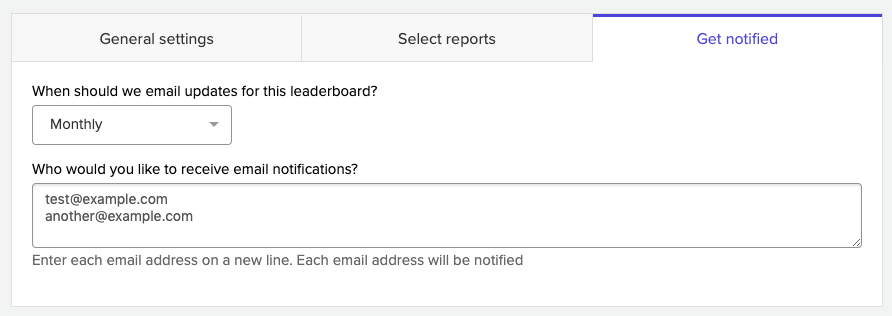
Finally, click Save to save your new leaderboard and start its schedule.