How to enrol other users on a course
This will enrol one or more users onto a Silktide Academy course of your choosing. You need to be an Account Owner to do this.
Go to the Silktide Academy, and view the course you want to enrol people on. If you need help with this, see how to take a course.
Scroll down to the list of Students. On the right-hand side, click the button “Select enrolled students”. You will be shown a window like this:
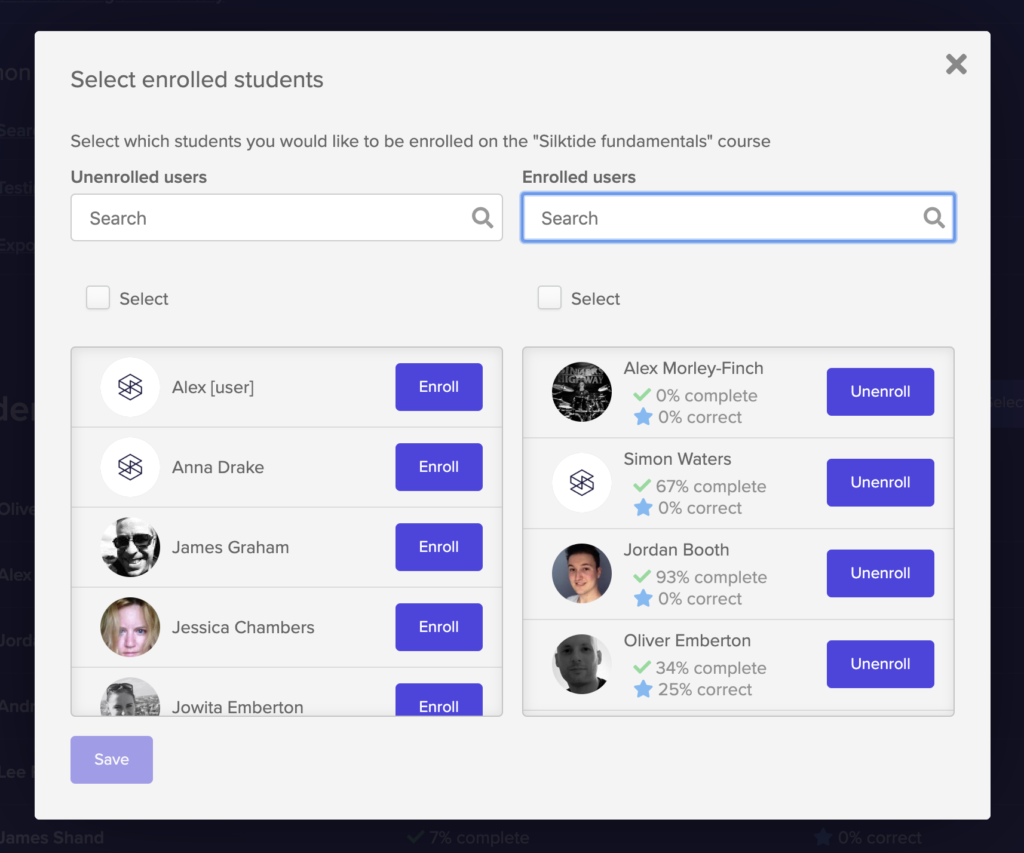
On the left-hand side is a list of users who are not currently enrolled on this course, on the right-hand side is a list of users who are enrolled.
You can click on the “Enroll” button next to each one to enroll them.
If you have a lot of users, you can use the search boxes to find a specific one.
If you check the “Select” box it will select all of your users at once. You can select everyone and then uncheck specific users, if that’s easier for you.
Changes won’t take effect until you click the “Save” button at the bottom.
When a user is enrolled, they will see a banner like this after they log in to Silktide, which won’t go away until they complete or quit the course:
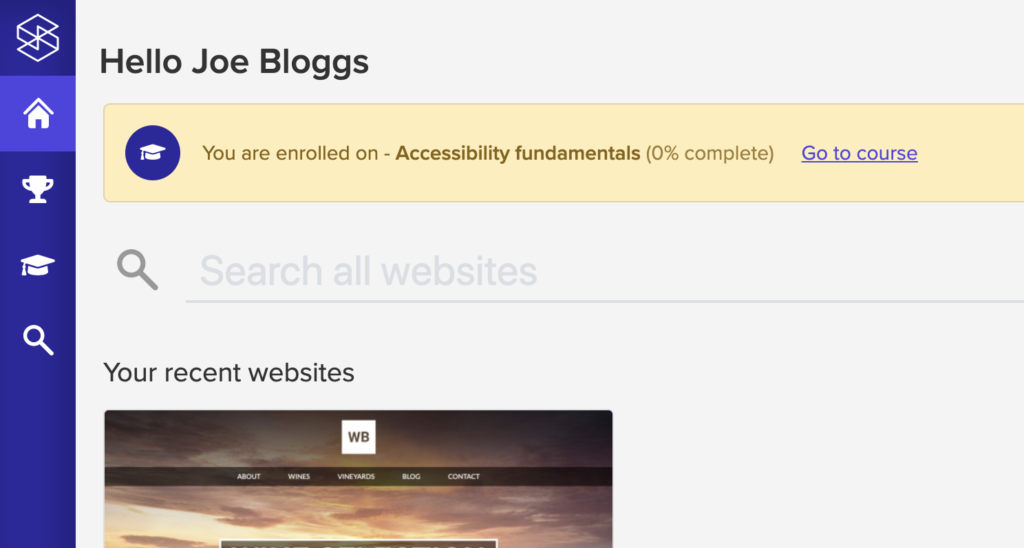
They won’t receive any other notification, so if you want to let them know you should send them an email separately.