Adding rules to a policy
Policies are defined as a list of rules like “find this text” or “find images larger than this size”. You can combine these rules to meet your needs.
First you need to either create a new policy, or edit an existing policy.
To add a rule to a policy, click the Add rule button and select the type of rule you want to add.
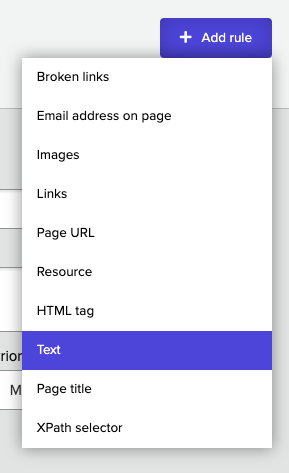
You can see a list of supported policy rules here.
Once you have selected a rule it will be immediately added to your policy. You can then specify options for that rule, which will depend on the rule you selected. For example, this is a text rule:
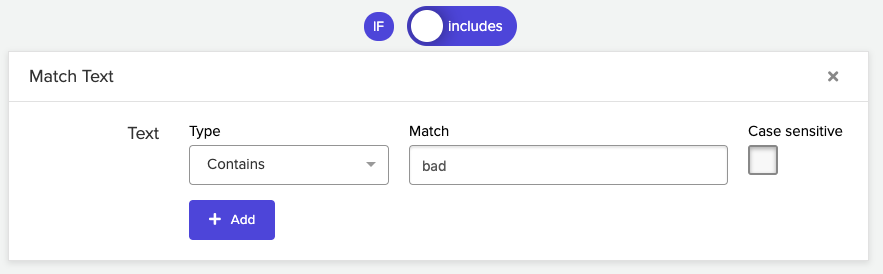
The example rule above matches text containing “bad”. By default rules require that something is included, but you can also match things that are not included by clicking the “includes” switch above the rule:
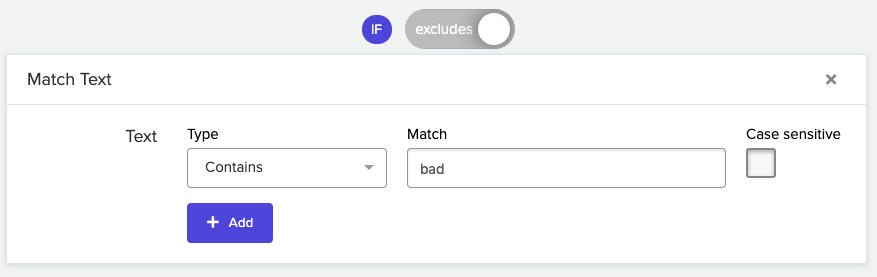
You can add more rules in the same way. By default, additional rules must all match for the rule to pass, i.e. your rules are combined with an ‘AND’, like this: “Rule 1 AND Rule 2 AND Rule 3”.
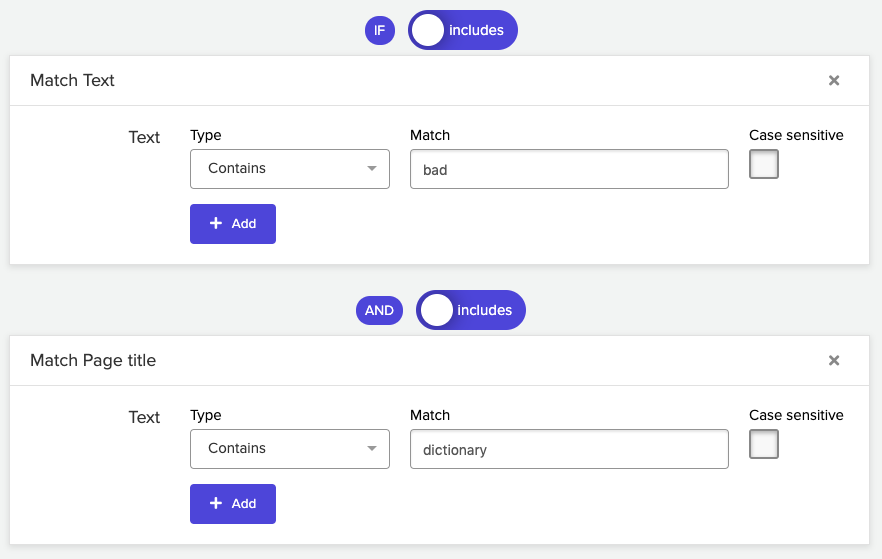
If you prefer, you can change this so all of your rules are combined by an OR instead, like this: “Rule 1 OR Rule 2 OR Rule 3”. To do this change the Operator option to “OR”.